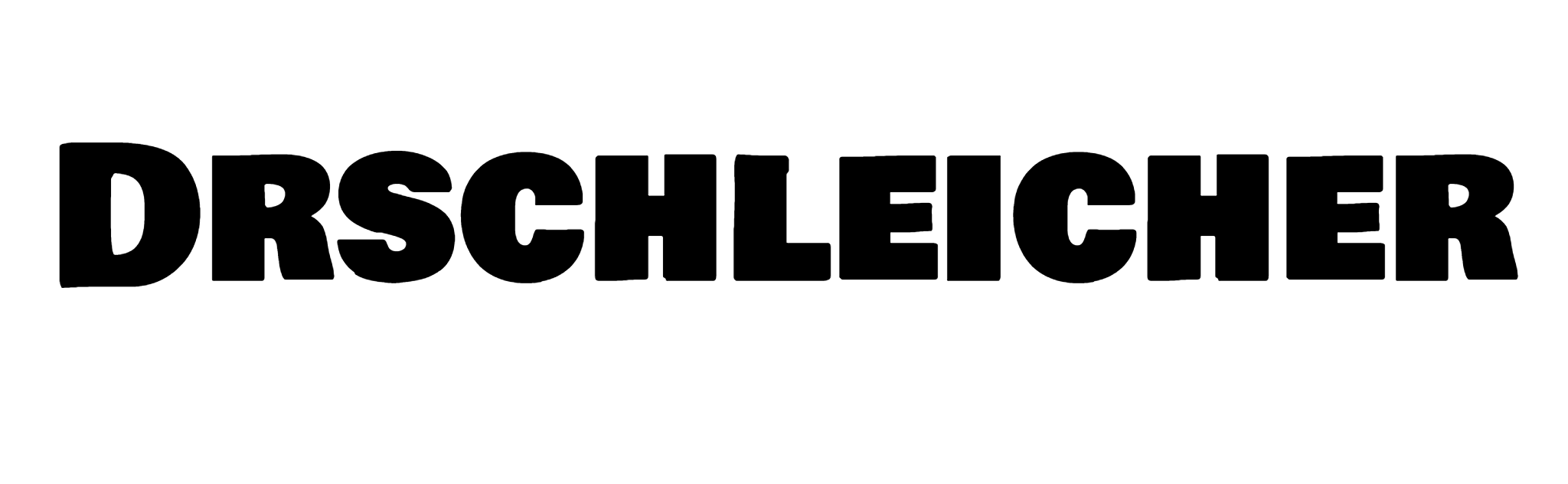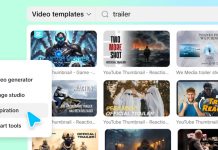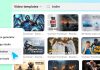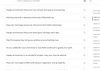Buying HP Original Batteries is a struggle because of the number of counterfeit products available. After buying the original, you may not want to pay a technician to help install the battery. Luckily, it is something you can do on your own if you follow the steps in this guide.
Confirm your battery is spoilt
The first step to take when replacing your HP battery is to confirm it is damaged. There are some obvious reasons to be sure your battery is damaged. One of them is not being able to work for a few minutes without power. Also, when you notice a huge reduction in the laptop’s battery life, you may want to check its strength. You can go through the windows battery report, or you test with another battery. This is important because the first battery is usually the best battery.
Buy an original HP battery for your laptop
Hp is one of the most common brands producing laptops globally. As such, there will be a lot of counterfeit products being produced by some brands to make money. These products have the exact look of an HP product, and if you are not careful, you may end up buying a counterfeit product. Therefore, when you are buying a replacement HP battery, it is best you buy directly from the source. If you can not wait to order directly from HP, you should do necessary checks.
Launch a battery report on your Windows software
Not everyone knows this, but the best way to discover your battery is bad is through a windows report. The windows report has made the whole process effortless to confirm your battery level. You should check the old battery performance before you start changing. All you need to do is;
- Open the command prompt icon(usually at the left corner)
- Search for “battery report” and enter. Some systems have it as “powercfg.”
- The system automatically saves the battery report.
- You will find this report in the folder for users.
Unplug your laptop from power
When you want to replace your battery, you will be opening some parts of your device that can be a bit dangerous. Therefore, for safety reasons, it is wise to unplug every power source that can bring in current. You’ll be saving yourself from electrocution.
Detach your device’s back panel
It is no news that your battery is usually behind or under your battery, depending on your view. Either way, you need to take out the back panel of your device before you can remove the battery. The battery is usually attached to the back panel one way or the other to ensure firmness while in use. You will need a screwdriver to unscrew and detach the back panel.
Carefully take off the old battery and replace
When your back panel is off, your battery should come off easily. However, do not rush to remove it. Check for the position and way to understand how you will replace it with the new one. After the replacement, install the laptop’s back panel and screw it firmly. You can always do another battery report on the windows software